Grabbit Screen Recording Permission Issues?
If Grabbit shows a pop-up that says it doesn't have Screen Recording permission:
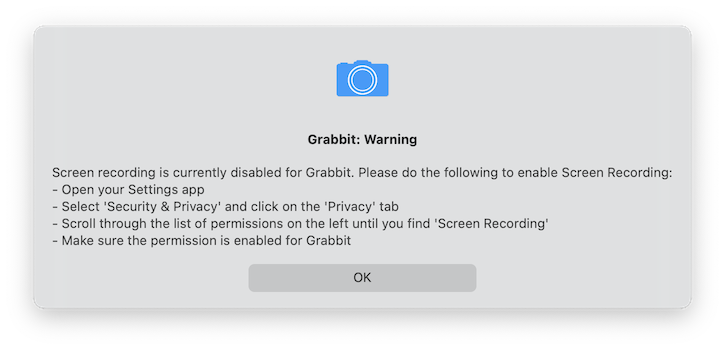
Try the following steps:
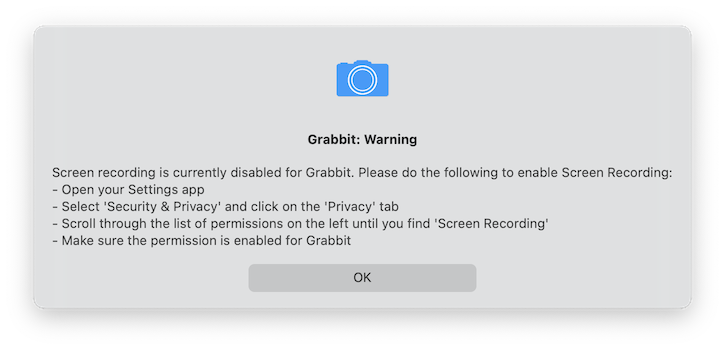
Try the following steps:
-
Open your Settings app and click on "Privacy":
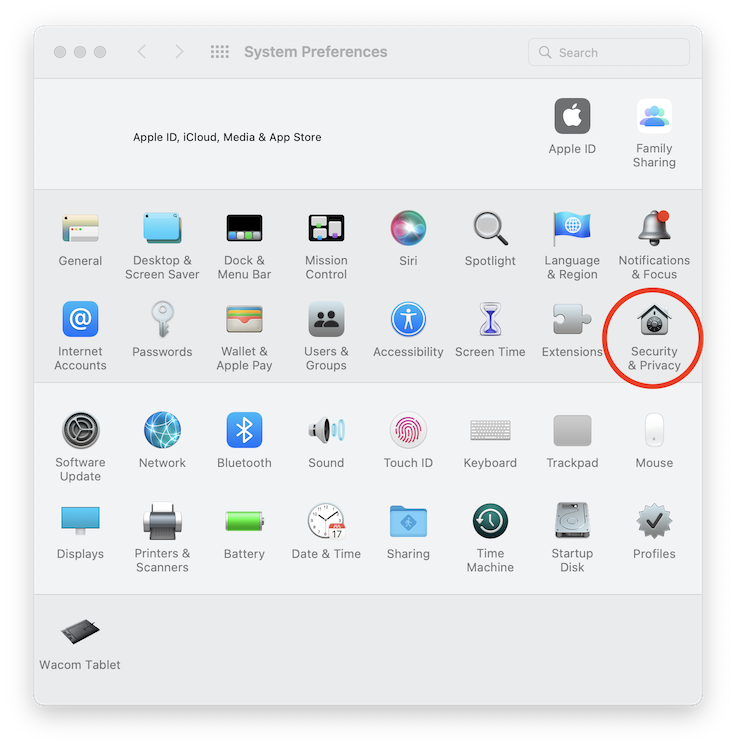
-
Scroll down the list on the left until you find "Screen Recording":
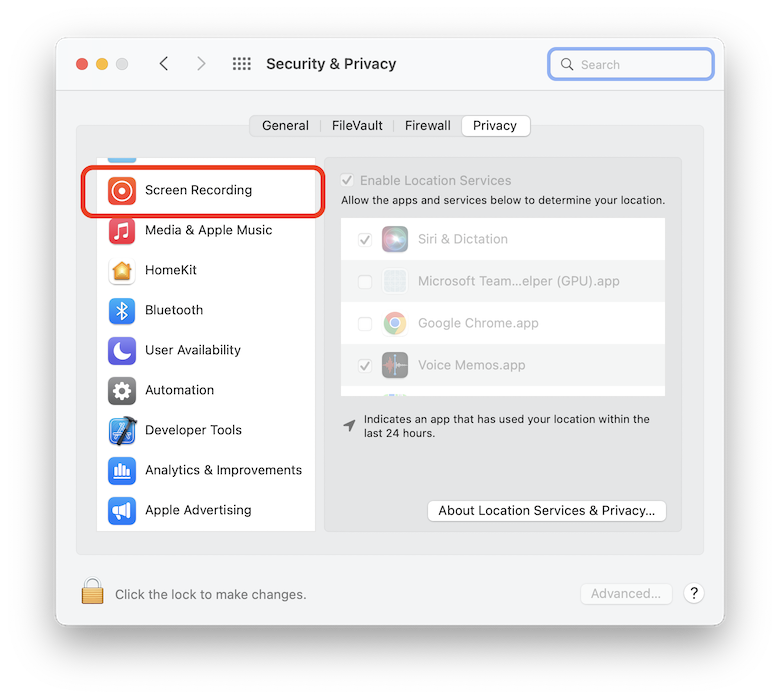
-
You may need to click on the "Lock" on the bottom left of the window to make changes:
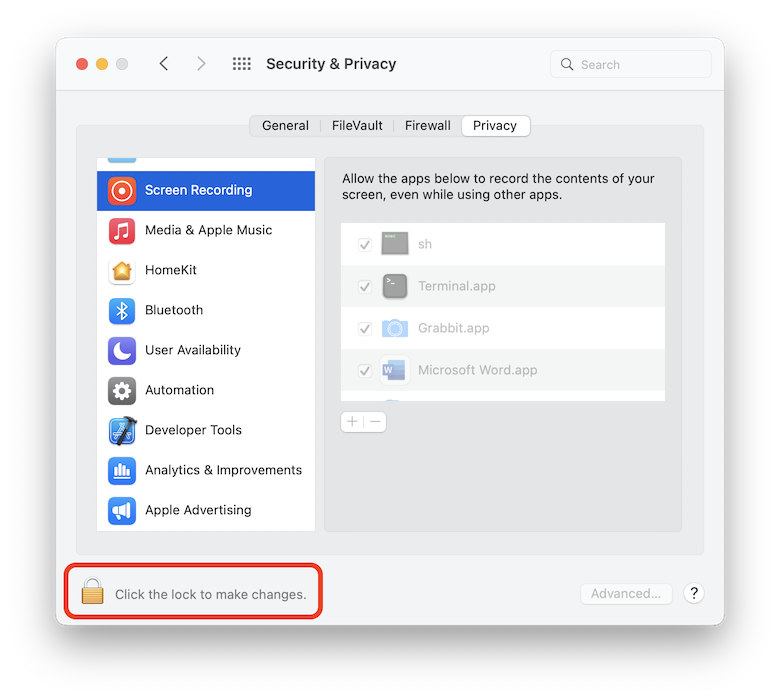
-
Click on "Grabbit" and then click on the button to remove it:
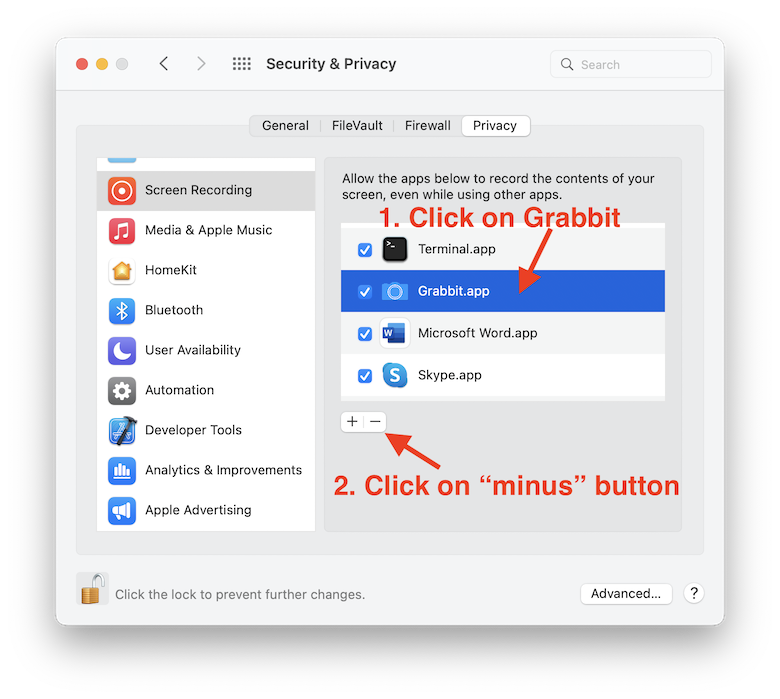
-
Quit Grabbit (by clicking on its icon in the menu bar at the top of the screen and selecting "Quit).
-
Reopen Grabbit by double clicking on it in your "Applications" folder. It should show the Screen Recording pop-up again. Just click OK on this.
-
Go back to the Settings app and now Grabbit should be back in the list of apps in "Screen Recording", with the box unticked:
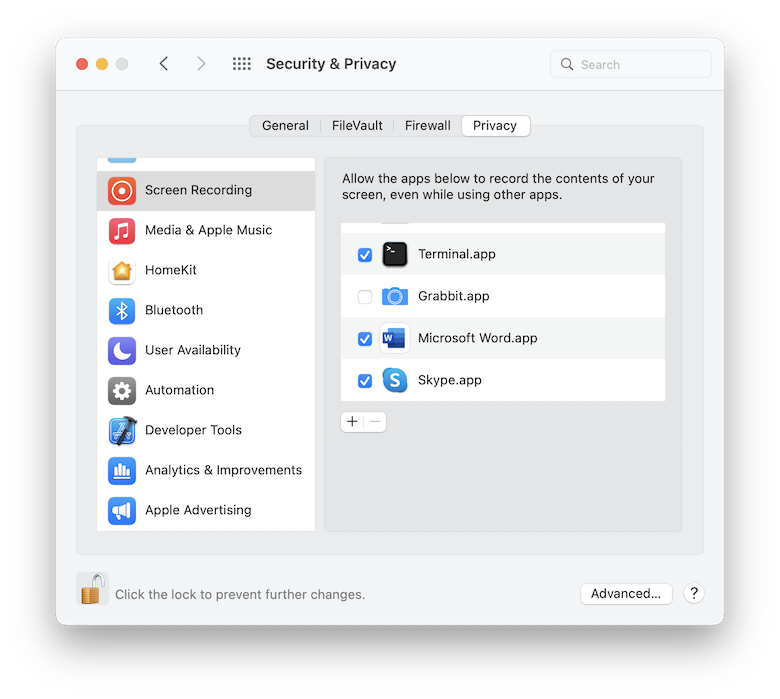
Tick the box next to Grabbit. -
You should now get a pop-up like the following:
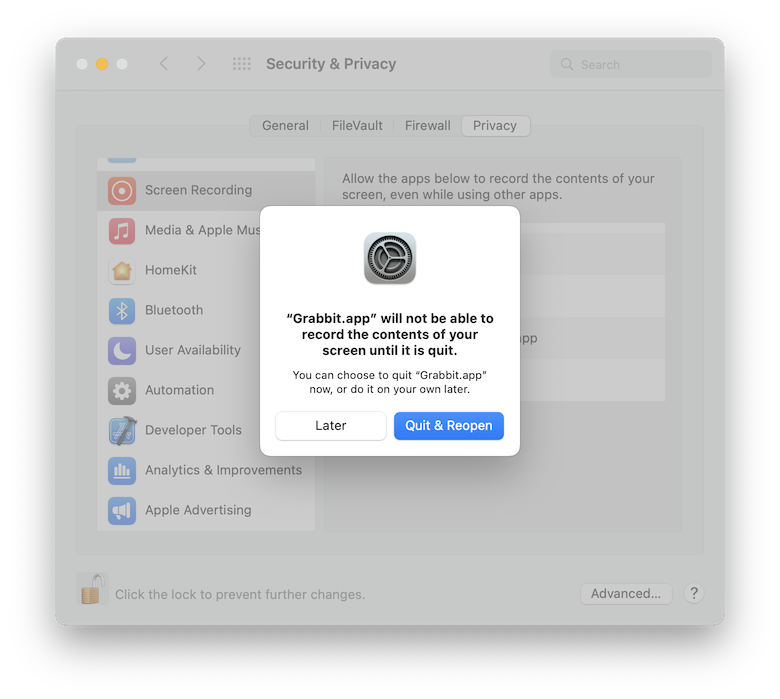
Click on "Quit & Reopen" - Grabbit should not show any warnings about permissions and should be able to take screenshots again!